Can you go live on OnlyFans?
Yes, you can. Live streaming is a big part of OnlyFans, and it's available to any creator with a verified OnlyFans account that has at least 5 subscribers and 5 posts. The verification process is simple, and OnlyFans designed it to keep things safe for you and your viewers as you go live.
Benefits of OnlyFans streaming
Here's what you stand to gain by live streaming on OnlyFans:
You can engage with fans in real time to build loyalty and strengthen connections.
You get instant feedback on content ideas and fans' preferences.
Promote your exclusive or paid content during live streams to earn more through tips and entry fees.
Encourage viewers to purchase or subscribe during the broadcast for additional income.
Generate excitement for upcoming content and events.
Before you go live: preparations and gear
Before you go live, ensure you have a plan and that your tech setup is on point. Pick a date. Think about what you want to show and gather any props or materials needed to achieve your goals.
Here's what to focus on for your setup:
Lighting. Set up some ring lights or softbox lights. Good lighting will make your video look clean and professional.
Camera. This can be your phone camera or your computer webcam. Even a DSLR or any of your OnlyFans cameras will work if you get the settings right. Just ensure that what you use provides clear, sharp videos.
Microphone. Invest in a reliable microphone to make sure your audio is clear and easy to hear.
Internet connection. Ensure you have a stable internet connection to keep your stream smooth and uninterrupted. While you can use your mobile data, a strong wifi connection is usually a better choice.
How to go live on OnlyFans
Navigate to live streaming
There are 2 ways to find the Live button. The first option is to click on "My profile." You'll find the "Go live" button next to "story archive" and "highlights."
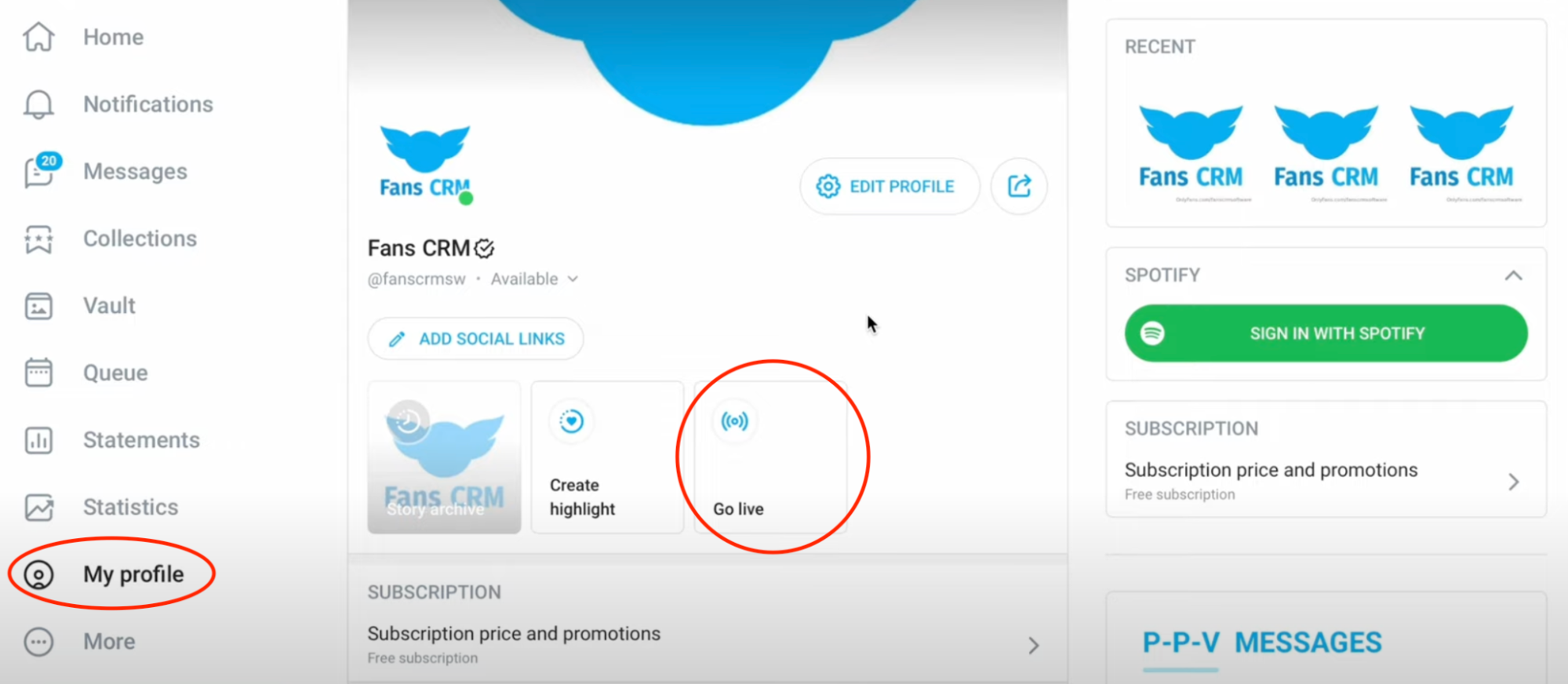
Start your OnlyFans livestream by clicking "Go Live."
The second way is to click on "home," and you'll find a "Go live" button at the top.
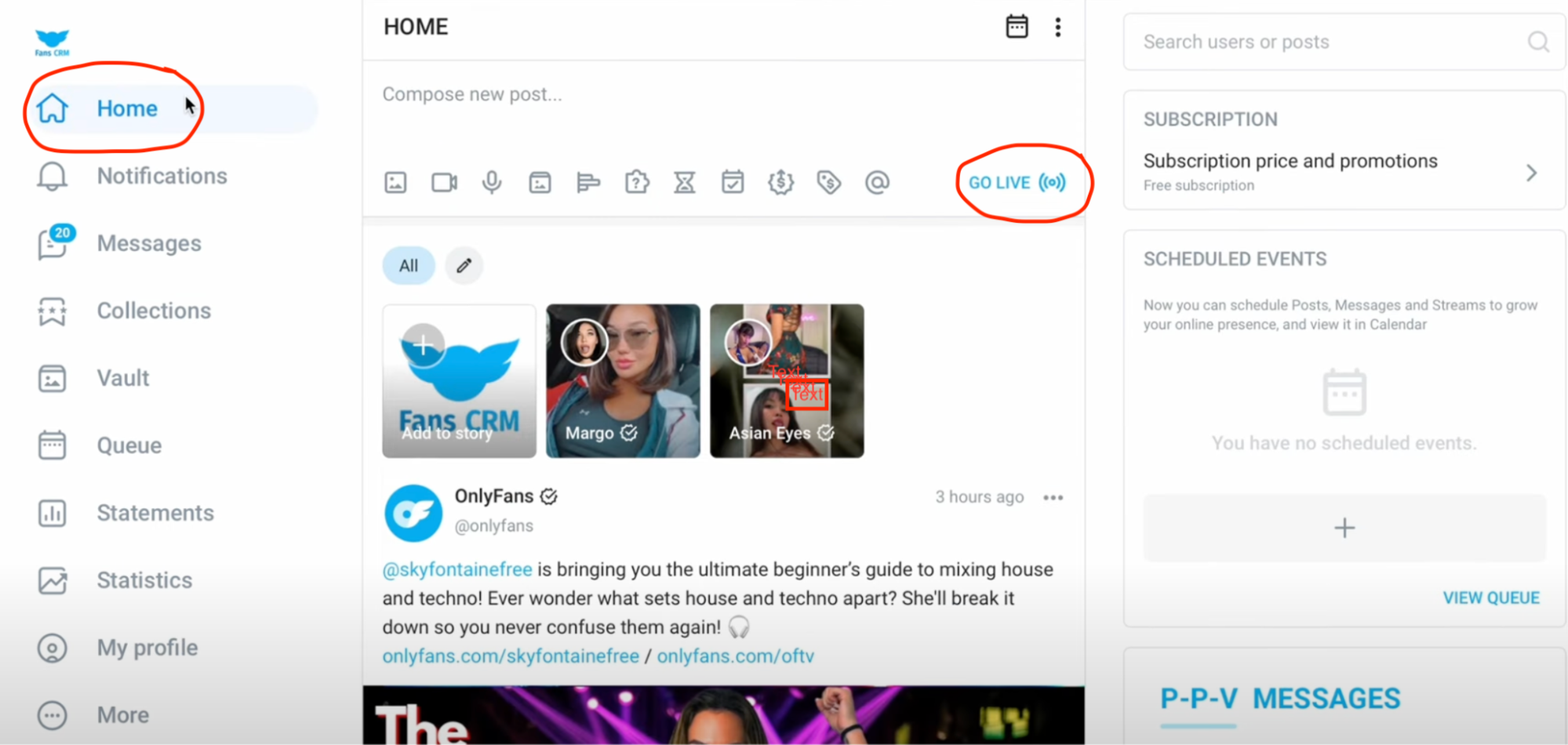
How to go live on OnlyFans.
Allow device access
After clicking the live button, you'll get a pop-up asking you to grant OnlyFans permission to use your microphone and camera. Allow this so you can stream audio and video.
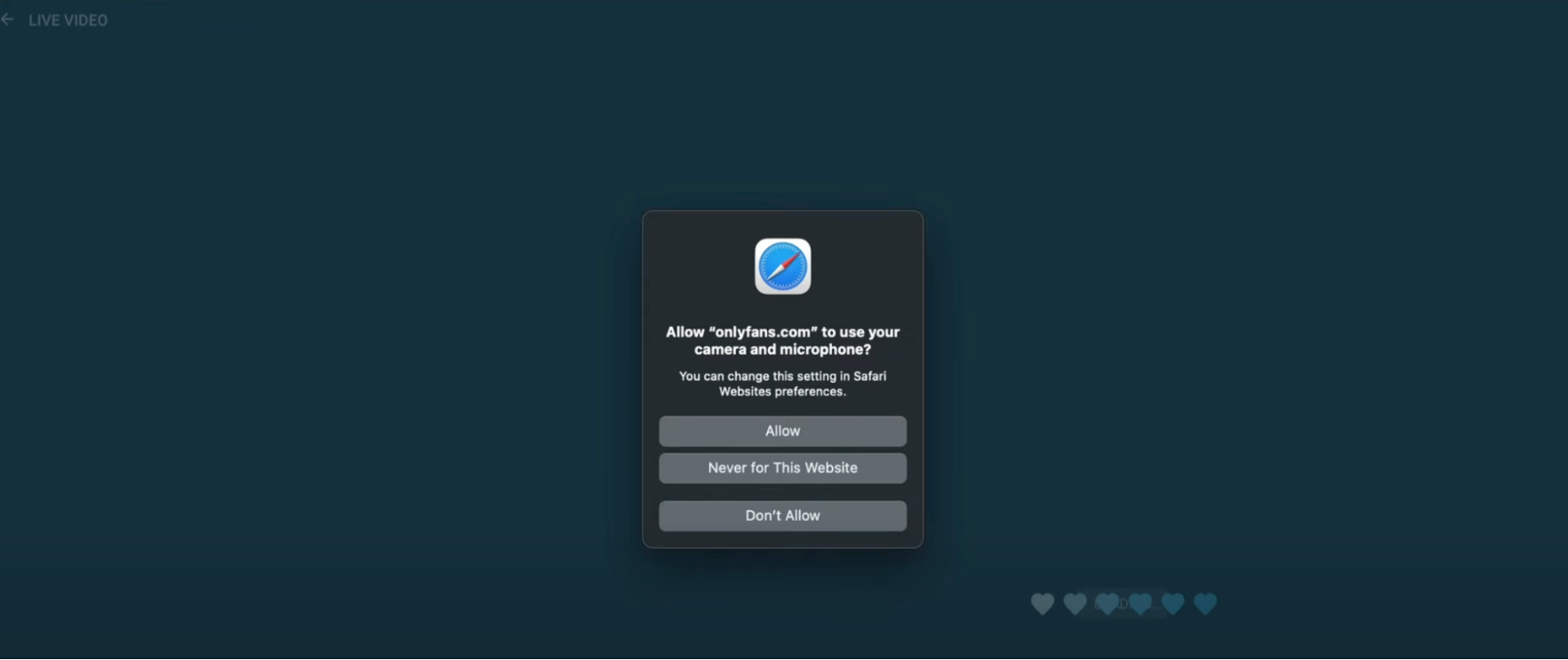
Allow OnlyFans access camera before starting your OnlyFans stream.
Customise your OnlyFans live tip menu
Choose your audience
Now that you're in, find the 'Available to' section. Then, decide which subscribers can access your live stream and who you'd like to exclude.
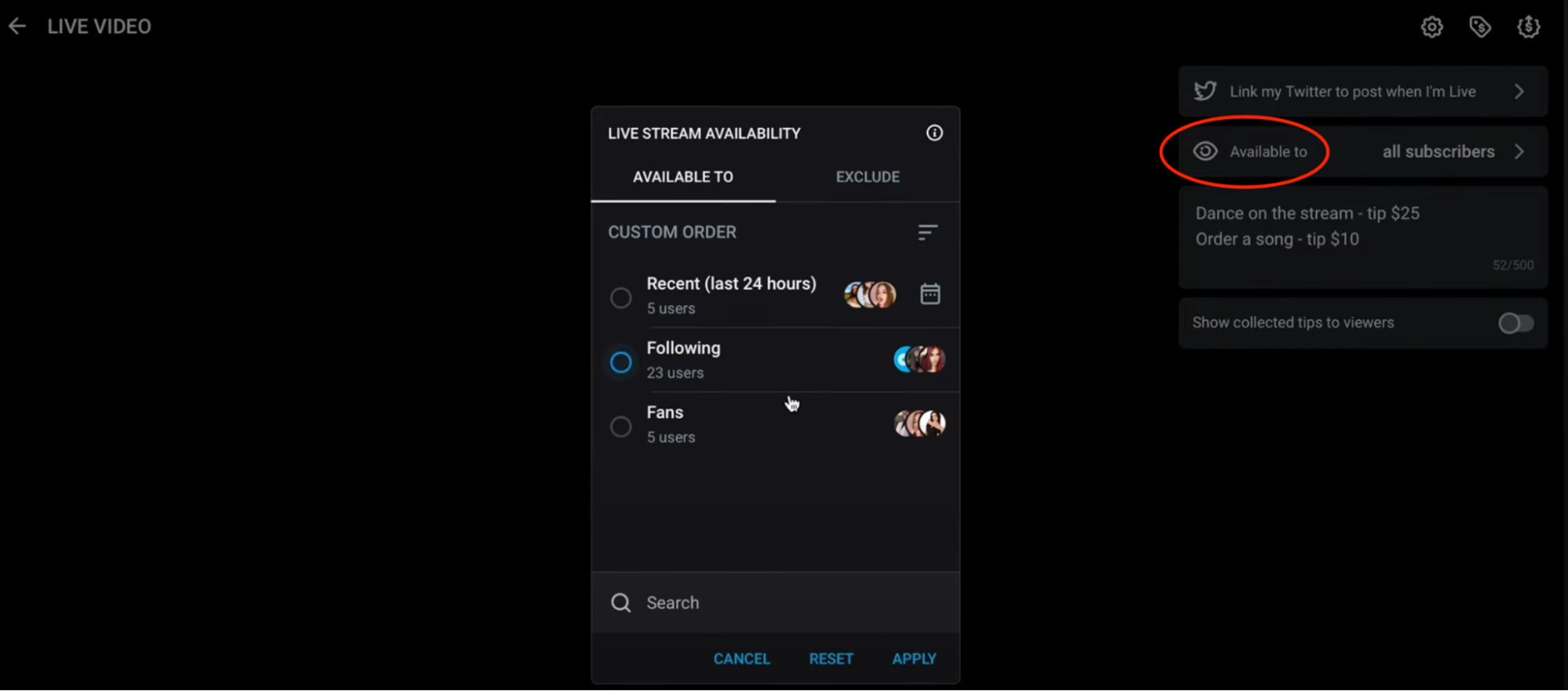
Don't start OnlyFans streaming without choosing your audience.
Add a description
Next, add a description or short title for your live session. Make sure it's so attention-grabbing that it catches your fans' interest immediately. For example, "Join me for a spontaneous live stream where naughty things can happen."
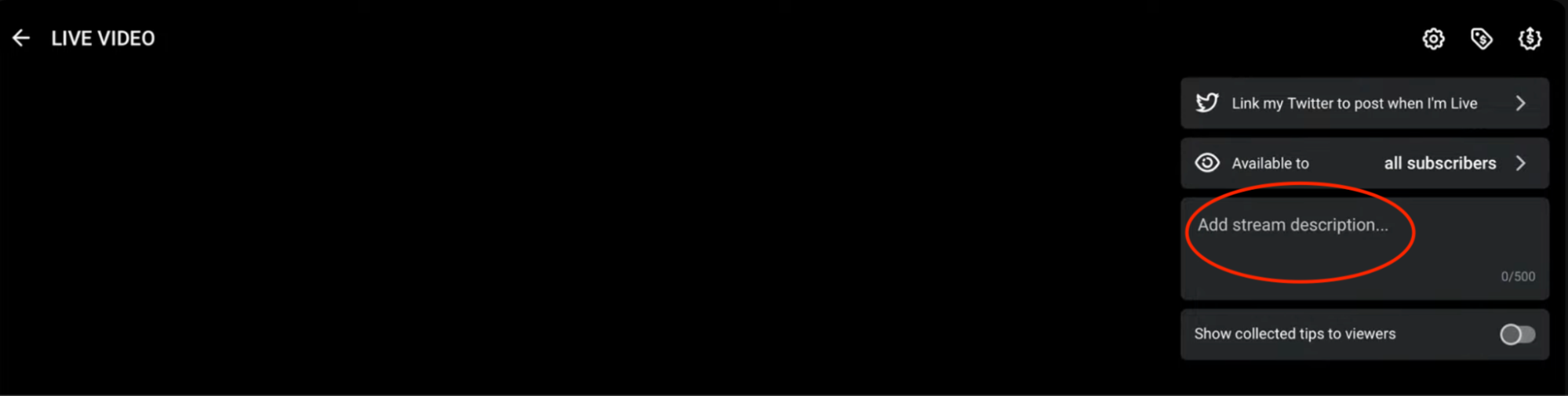
How to join onlyfans live-- write your stream description stream first.
Set a price
To customise your price, locate the three icons at the top right corner of your screen and click on the middle one. You can make your live stream free or set a price between $5 and $50. Remember, whether or not you charge an entry fee, you can still earn money through live stream tips.
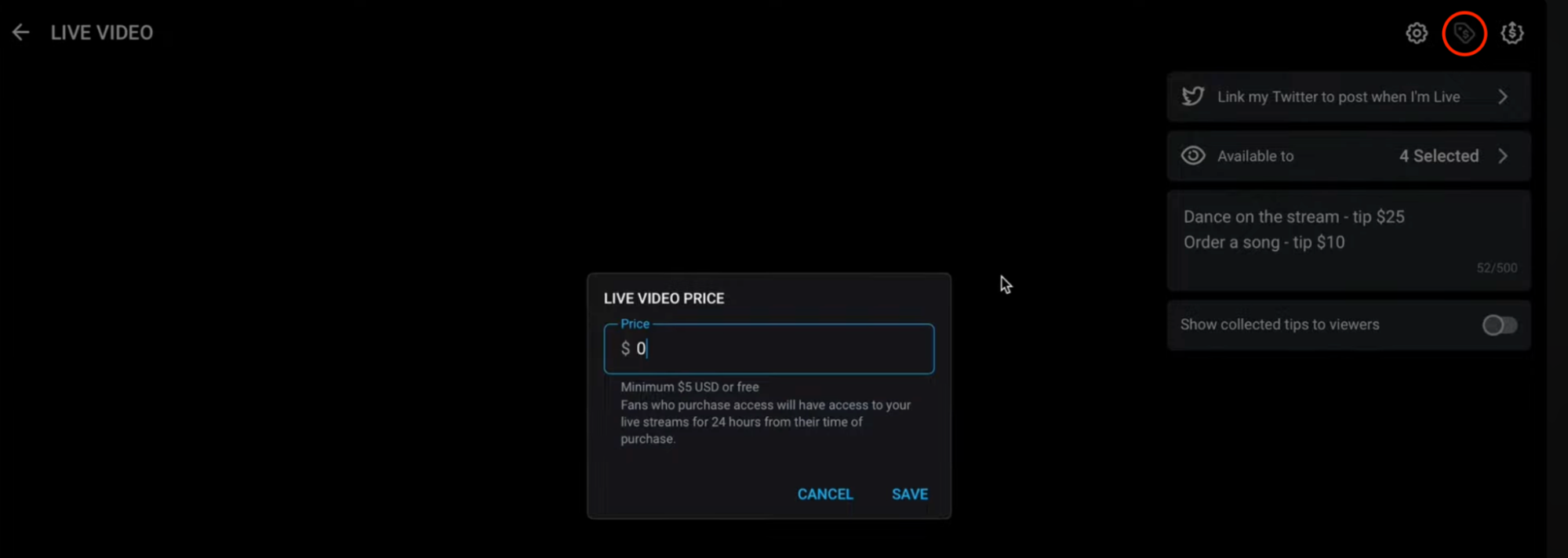
One of OnlyFans live rules is that you set your price before you start.
Set tip goal
Go to the top right corner and click on the icon on your far right. This will allow you to set your tip goal to whatever amount you want. You can even set a reward for those who tip. But that's optional. This is also where you choose whether or not to make the tip goal visible to your viewers.
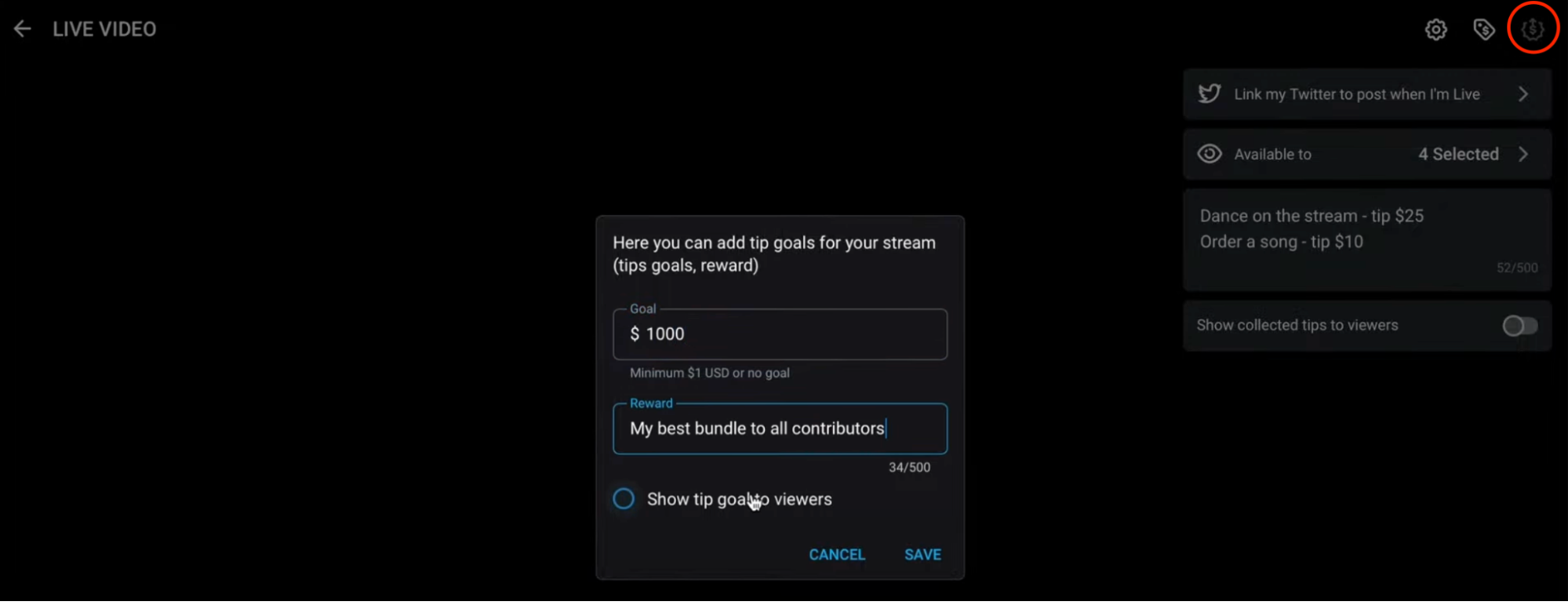
Set your tip goal in your OnlyFans live tip menu.
Start streaming
Once everything is ready, hit the "Start live stream" button to start your stream.
Co-streaming on OnlyFans
Co-streaming on OnlyFans simply means multiple creators go live together. This way, they can engage with each other and their audiences in real time. The goal, usually, is to collaborate, share content, and reach new fans.
Co-streaming works by one of the hosts starting the live stream and inviting others to join as co-hosts. Your viewers can see and interact with everyone at once, making the experience more engaging. After the live session, all the co-hosts share the tips and revenue.
Why should you co-stream?
Co-streaming is a fantastic way to grow your audience and make more money, especially when you team up with someone who has an engaged following. Here are other benefits:
Bigger audience. When you and another creator promote your live stream together, you're both tapping into each other's fan bases. This means more eyes on your content.
Low-risk for beginners. If you're a new creator, co-streaming is a low-pressure way to get started with the support of another creator.
Boost credibility. Going live on OnlyFans with a popular creator can give you more visibility and help build your reputation.
Attract new subscribers. You can win over each other's fans, some of whom might become paying subscribers.
More fun content. Teaming up makes the stream more dynamic, unusual, and entertaining.
When should you co-stream?
While co-streaming can be fantastic, it's not always the best choice. Make sure the other creator's content and audience complement yours and that you can genuinely work well together. Also, ensure that the collaboration will appeal to both of your audiences.
That said, consider co-streaming when:
You're new to live streaming and want to get some experience with a little help.
You want to reach a bigger audience by tapping into another creator's fan base.
You want to offer unique collaborations that your fans won't find elsewhere.
You're looking to boost your growth and popularity by teaming up with a well-established creator.
How to join someone's live on OnlyFans
OnlyFans Co-streaming works in two ways. You can either start a co-stream by yourself and get others to join you or join someone else's live session. You'll see how to do both here.
Start a co-stream
First, ensure that you and the other creator are subscribed to each other's profiles. Then, go to your dashboard and click "More".
Then click "Streaming" and check that your settings allow co-streaming requests from subscribers.
Start your live stream as you normally would. Once the other creator joins as a viewer, click on the three dots next to their name and invite them to co-stream.
Another way is to have the creator send you a co-stream request. Then, you simply accept the request and start co-streaming.
Join a co-stream
Visit the other creator's OnlyFans profile while they're live, and join their stream as a viewer. You'll see an option to request to join the host's stream.
The host might also send you an invitation, which you can accept to become a co-host. That's how to join OnlyFans live.
How to monetize your live streams
Entry fee
You can make your live streams accessible only to users who pay an upfront fee. By doing this, you create an exclusive, pay-to-view experience.
Tips
Viewers can tip you during the stream to show their support. Make sure you thank fans for generous tips because it can encourage more contributions. You can also tell fans to tip for specific actions or content.
Also, set a tip goal. This will encourage viewers to contribute.
You can offer a special reward if the goal is met, such as a spicy performance or exclusive content.
Tiered access
Another trick is to charge an entry fee only to users who aren't already subscribed while giving your existing subscribers free access. This approach rewards your loyal supporters and encourages non-subscribers to either pay for access or consider a subscription.
Sell recorded live streams
After your live stream ends, you can offer the recorded OnlyFans live video as pay-per-view content for fans who missed it live.
Promote and upsell other content
Use the live stream to promote other pay-per-view content on your profile. Market special content deals they can purchase after the stream.
Also, encourage viewers to subscribe to your OnlyFans for future exclusive content. Tell them the benefits of subscribing during the live session. This way, you can better convert casual viewers into paying subscribers.
OnlyFans live rules and tips
Market your live streams
Give your audience 1-3 days' notice before your stream. If you tell them a week before the live, they'll forget.
Send a short video to everyone with details about the time and what to expect. This allows your fans to plan their day around it. It's good practice to remind your audience that your live is about to start immediately before going live. Some people may forget and your message reminds them.
Feel free to promote your live stream outside of OnlyFans, too. Use platforms like Twitter, Instagram, and Reddit to reach a broader audience.
There’s no way around promotion. You can’t grow without it, and the more you promote, the higher payoff you see. Sadly, it’s also the most exhausting part:
You stress about posts all the time.
Missed days cause dips in earnings.
Your promo folder is a mess.
Posts flop and make you anxious.
You waste hours on social media every day.
It can suck the soul out of you! But it doesn’t have to be that way with Social Rise. Try it if any of this sounds familiar. It makes promotion easy and effective, so you can focus on your paid page.
Hate Promoting OnlyFans?
You’ll Love This.
Generate and schedule weekly posts for all your socials in minutes—automatically sent out at the best times. Track what works, stay organized, and promote less for more money.
Try For FreeNo credit card needed.
Choose a time strategically
You can post a poll asking your subscribers what time they prefer for live streams. It's also important to check and track when your followers are most active. Do this by clicking on your followers list, where you'll see a live count of who's currently online.
This helps you plan your streams for the best possible engagement. Fridays and Saturdays are great days for going live because it's the weekend, and most people have time.
Have a theme
Plan your live stream around a theme to keep it engaging and organized. For example, you might do a lingerie try-on haul, a topless "get ready with me," or a shower session.
The structure gives your stream a clear focus and helps keep your audience engaged. You can tease the theme in your promotions, like saying, "Hey guys, I've got some new outfits for my OnlyFans. Want a sneak peek? Join me on my live!"
Creatively ask for tips
You don't want to seem like you're always asking for money, but your time is valuable, and fans understand that. The key is to make tipping fun and part of the experience.
For instance, offer incentives like, "The first person to tip gets to make a request," or "Tip to unlock more naughtiness during the stream."
When someone tips, their icon shows a blue mark. Engage more with these fans so they feel appreciated. You can also set a tip goal and unlock special content once it's reached. This adds a sense of anticipation and makes tipping more rewarding.
Show collected tips
Enable the setting to display collected tips during your stream. Seeing other's tips can motivate more viewers to contribute, turning it into a fun, competitive experience.
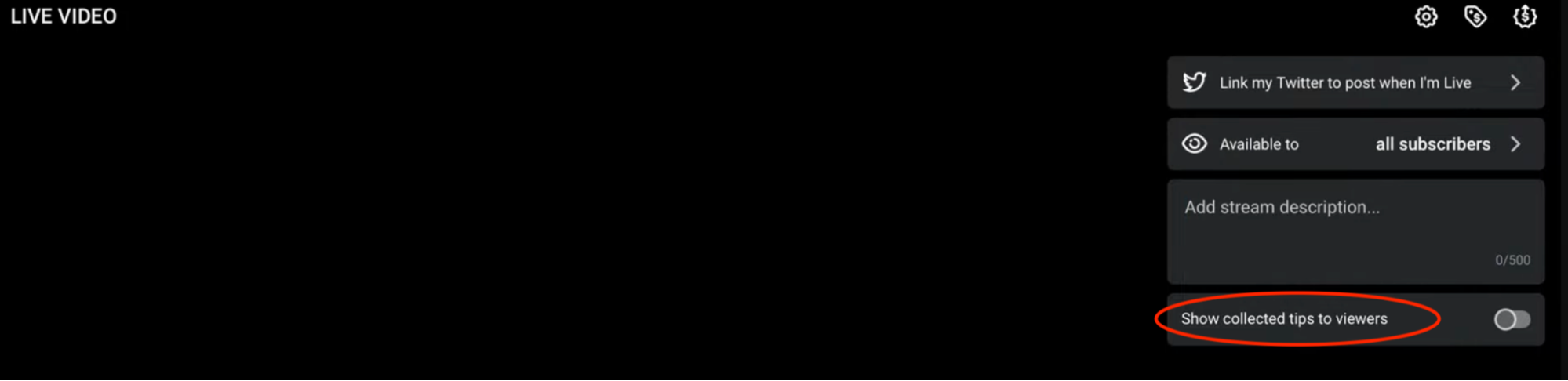
Decide whether to show collected tips before you start streaming on OnlyFans.
Just ensure that the tip goal is realistic for the amount of audience you have. For example, if you have 150 people present, a $500 tip goal will do. But, it's up to you.
Do what feels comfortable
Only do things you're genuinely comfortable with during your live streams. Your audience can tell when you're having fun, and it makes the experience better for everyone.
The key to a successful OnlyFans stream is finding the right flow. If things are slow, keep the vibe going by staying playful and naked a bit longer. When viewers are enjoying themselves, they're more likely to tip consistently and help you reach your tip goal. The better the experience, the more generous they'll be.
Get a release form for guests
If you feature anyone else in your OnlyFans content, get them to sign a release form. This protects you legally, meets OnlyFans' requirements, and ensures everyone involved is on the same page.
Be ready to stay live for several hours
Plan to stay live for 3-4 hours if you want to maximize engagement and earnings. Most fans tend to join 1 hour after the session has started. So, the longer your live session, the more opportunities you get to connect with followers and make money.
Engage with your viewers
Once you're live, keep the energy up by engaging with your viewers. Answer their questions, respond to comments, and acknowledge their presence to create a lively, interactive session.
Use third-party tools
Consider using third-party tools to enhance your live streams. OBS Studio, for example, helps you control the stream's layout and adds extra features that make your live sessions more interactive and profitable.
Be consistent
This doesn't mean going live every day. If it's too often, your live sessions may lose their value. Doing two sessions a week works best.
OnlyFans live ideas
There are many other types of content you can stream on OnlyFans. Some ideas include:
Chats and Q&As. You don't always have to do a paid sexy live session. Sometimes, the fans are contented to see the human behind the content. So consider doing free, fully clothed streams occasionally. This way, subs can at least see your face and feel some connection.
Behind-the-scenes. Give your fans a peek into your daily life, whether it's cooking, working out, or spending time with your pets.
Dancing/ASMR/roleplay. Show off your skills by doing sexy dances, sexual ASMR, or acting out fun roleplay scenarios.
Collaborations. Go live with another creator and engage in mutual play.
Cam shows/sexual performances. This can include solo masturbation and using toys. It can also be sex with your partner if you have a couples OnlyFans account.
Cosplay. Dress up in different outfits or costumes, and let viewers request what to wear next.
Lingerie try-on hauls. Showcase new lingerie sets, giving viewers an exclusive look as you try them on.
Spin the wheel. Use a spinning wheel to decide on random sexy activities during your stream.
Shower. Let fans experience you having a kinky shower.
Stripping. Slowly take off pieces of your clothing as tips roll in.
How to resolve OnlyFans live streaming problems
Technical issues
Technical glitches can mess up your stream, but you can avoid most problems with appropriate preparation. Make sure your internet connection is solid, and use good-quality OnlyFans equipment for streaming.
Always run a quick test before you go live to catch any issues early. This way, your stream runs smoothly, and your audience stays happy.
Subscriber misconduct
Sometimes, viewers might step out of line with inappropriate comments or requests. To keep things respectful, set clear rules for your stream. Don't hesitate to block or mute the offenders.
OnlyFans alternatives for live streaming
Here are other reliable alternatives to OnlyFans for live streaming:
Chaturbate
This site is popular for its huge audience and easy-to-use tipping system. You can stream live, get tips, do private shows, and even set up fan clubs for extra income.
CamSoda
CamSoda is great for live shows where viewers can tip you, subscribe, or even join private sessions. It's interactive, too, with features like toy integration that lets viewers control your toys in real time.
MyFreeCams
This is a community-driven site where you can stream live and make money from tips or private chats. It has a dedicated user base, so it's a good place to build a following.
FanCentro
This platform lets you go live and sell premium content at the same time. It's a bit like OnlyFans but with more focus on live interactions and selling your videos.
Fansly
Fansly also lets you stream live and sell subscription content, just like OnlyFans The main difference between Fansly and OnlyFans is that Fansly offers a lot of flexibility but isn't as popular as OnlyFans.
FAQs about OnlyFans livestream
Does OnlyFans have live streaming?
Yes, you can livestream directly on OnlyFans. However, to activate this feature, you need to have a verified account, at least 5 subscribers, and 5 posts.
How to go live on OnlyFans on iPhone?
Once you sign into your account, click on home, and you'll find the go live button at the top of the screen. Clicking the icon will lead you to a page where you can customise your tip menu and select who sees your live stream. Once done, start the OnlyFans stream.
How does OnlyFans live work?
OnlyFans live allows creators to broadcast live videos to their subscribers in real time. You can choose to make the stream free or charge an entry fee, and you can interact with viewers through comments and tips during the stream. The feature also supports co-streaming, where you can invite other creators to join your live session.
How to hide comments on OnlyFans live?
To hide comments during an OnlyFans livestream, tap the screen and look for the comments icon. This is usually located at the bottom. Click on it to disable or hide comments from viewers.
Why can't I go live on OnlyFans?
If you can't go live, it might be because your account isn't fully verified or you don't meet the platform's requirements of 5 subscribers and 5 posts. Also, if OnlyFans has flagged or restricted your account, you may be unable to access live streaming features. Double-check all these, and if the issue persists, contact OnlyFans support.
Conclusion: OnlyFans stream
Here's a summary of key points in this guide:
OnlyFans live is a great feature for encouraging engagement and earning more on OnlyFans.
Before going live, plan your content and get your gadgets ready.
To go live, locate the go live button, set up your stream details, and start streaming.
Co-streaming is a great way to collaborate and get more subscribers and engagement on OnlyFans.
Monetize your live session through entry fees and tips. Also, sell the recorded live video and upsell your other content.
Follow OnlyFans rules to get the best results when you go live.
Content ideas for live sessions include cosplay, try-ons, shower play, spin the wheel, and stripping.
Alternative sites for streaming are Fansly, Chaturbate, and MyFreeCams.

